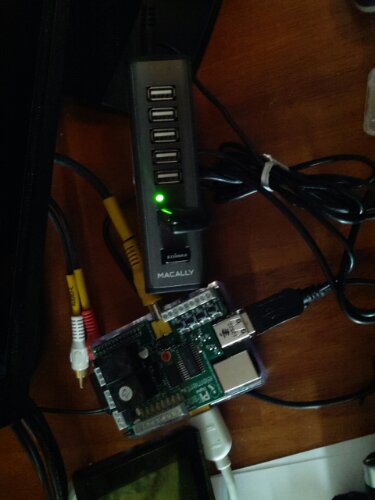Add a case to your RPi camera. Simple, safe and secure storage for your Raspberry Pi Camera. (Read everything and understand it all before starting this yourself. Any questions? Just ask!)
I received my Rpi camera and got nervous just using it. All the warning about static electricity as well as notices not to kink the cable. There is no safe way to set it down since the circuits are exposed. Accidentally set it on the pi and short out a couple connections and not only is your camera gone, but it could damage or destroy the Pi itself!
This entry is going to be detailed (long with lots of photos). So it can show you how I made a case that allows me to use my Pi Camera without worry. To start, the case I chose is rather large at roughly 3"x2.25" by 5/8" deep. You could get away with a case measuring 1.25"x1.25"x5/8" The reason being it's the smallest case that Fry's electronics had in stock. The cases can be found at most electronic supply stores and online by searching for "plastic electronic project enclosure". The one I have is for small projects and is designed to hold a remote control... Like a garage door opener.

First step is to make sure everything is unplugged and that you wear a grounding strap or ground yourself to a cold water pipe to discharge any static. Figure out where you want to place the camera and mark it with a sharp brad or small drill. Since it is plastic, drill a smaller pilot hole to position the larger 5/16" drill bit. Don't use brad point drill bits (they may tear it up), drill at a slower speed to prevent melting and let the bit do the cutting. Don't force it to avoid cracking the soft plastic.
The camera lens should fit flush against the case. You can smooth the edges of the hole with a piece of 180 sandpaper and your finger-tip. Protect the lens on hard surfaces.
With the camera in place, I marked the screw holes with a very tiny phillips screwdriver, simply twist it a couple times to score/mark the plastic.
Same drilling procedure with 5/64" drill bits. I then inserted the 2-56 x 3/4" nylon screws, then the camera board and the nylon nuts. I didn't have to tighten them down since the screws are the exact size of the breadboard holes. Just connecting the board to the nylon screws holds it in place. (if you do tighten the nuts down or use other hardware, be aware of the components! They are very close and it could damage the electronics!)
Since the screws are too long, I cut them off with wire cutters. (screws were found at Fry's electronics, but I have also found them in the specialty hardware drawers at local home improvement centers)
I then used a dremel with a cutoff wheel to cut a tab in the back cover and the end cap, just slightly larger than the ribbon cable so it can move freely. It can even sit on the edge or lay flat without kinking or folding the ribbon cable. Sand the cut edges smooth with the sandpaper.
Tighten the cover's screws and you are done! Protected, self standing and lay flat for storage. You have a custom camera case!
If you have any questions, drop me a line in the comments and I will do my best to help you out!